Commons:Categorii
O categorie este o facilitate a software-ului MediaWiki, o pagină specială al cărui scop este acela de a grupa pagini şi fişiere media care au ceva în comun. În practică, aceasta implică asocierea unui singur subiect cu o categorie dată. Numele categoriei ar fi de ajuns pentru a identifica subiectul, dar uneori este nevoie de ceva mai mult text pentru a o defini.
Structura de categorii este modul principal de organizare şi de localizare a fişierelor de la Commons. Este esenţial ca fiecare fişier să poată fi găsit navigând prin structura de categorii. Pentru a permite aceasta, fiecare fişier trebuie să fie pus direct într-o categorie şi/sau să fie pus într-o galerie categorisită. Fiecare categorie trebuie să se înscrie şi ea într-o categorie mai generală, formând o structură ierarhică.
Quick guide
1. How to find the appropriate categories
- Find categories with the search engine (see #Categorization tips)
- or check how similar files are categorized (some may not be categorized though)
- or start from the main topical category (Category:Topics)
- Starting from these categories, check their parent or sub-categories to find an appropriate category. Avoid picking too general categories.
2. Add the categories to the file
- Select them on the upload form
- or: add them manually by adding, e.g.
[[Category:Foobar]]to the file description page (see #Categorizing pages) - or: use HotCat (see Help:Gadget-HotCat)
- or: use Cat-a-lot (see Help:Gadget-Cat-a-lot)
Structura de categorii la Wikimedia Commons
Principles
The main principles are:
Hierarchic principle
Structura de categorii este (ideal) o multiierarhie cu o singură categorie rădăcină, Category:CommonsRoot. Toate categoriile (cu excepţia CommonsRoot) trebuie să fie incluse în cel puţin o altă categorie şi nu trebuie să existe cicluri (adică o categorie nu trebuie să se conţină pe ea însăşi, direct sau indirect). Structura de categorii trebuie să reflecte o ierarhie de concepte, de la cel mai generic până la cel mai specific.
Modularity principle
The page (file, category) should be put in the most specific category/categories that fit(s) the page (not directly to its parent categories). A category can have more parent categories. A category can combine two (or more) different criteria; such categories are called "compound categories" or "intersection categories". E.g. the root category Category:Churches and the root category Category:Russia have a common subcategory Churches in Russia.
Simplicity principle
This principle suggests not to combine too many different criteria.
Selectivity principle
We should not classify items which are related to different subjects in the same category. The category name should be unambiguous and not homonymous.
Universality principle
Identical items should have identical names for all countries and at all levels of categorization. Categorization structure should be as systematical and unified as possible, local dialects and terminology should be supressed in favour of universality if possible. Analogic categorization branches should have analogic structure.
Types of reflected relations
The category structure should reflect a hierarchy of concepts, from the most generic one down to the very specific. The structure uses and combines more types of relation, e. g.
- Attributes:
- Qualitative and general attributes (color, shape, size, ability or disability, nationality, technique, quality, awards…)
- Location: where, in…, from… (place/event, place/building, place/exhibit, place/people, country/language, source/work, factory or country/product etc.)
- Timing: when (time/event, time/depicted situation, time of birth, inception or construction, time of death, demolition or termination etc.)
- Agentive and influence relations: (creator/work, device/product, company/product, discipline or profession/their subjects and terms, parent/children, subordination, owner/property, initiator/follower, subject/other subjects dedicated to it or named after it, subject/its duplicate, imitation, depiction or symbol etc etc.)
- Modification: original/modified or modified/original (avoid cyclic structure) – renamed, rebuilt, repurposed or transformed subjects.
Categoriile majore
Categoriile de la vârf (cele conţinute direct în CommonsRoot) împart structura de categorii după scopul categoriilor conţinute:
- Category:Topics - Această categorie este rădăcina globală comună a fişierelor media categorisite după DOMENIU. TOATE fişierele media trebuie să fie categorisite sub acest subarbore pentru a permite găsirea lor după domeniu.
- Category:Copyright statuses - Această categorie este rădăcina globală comună a fişierelor media categorisite după LICENŢĂ. TOATE fişierele media trebuie categorisite pe acest subarbore cu o etichetă corespunzătoare.
- Category:Image sources - Această categorie este rădăcina globală a fişierelor media categorisite după SURSĂ, adică de unde provin ele (cărţi, colecţii, site-uri etc.)
- Category:Media types - Această categorie este rădăcina globală comună a fişierelor media categorisite după TIP. Observaţi că această categorisire este uneori omisă pentru imagini, deoarece marea majoritate a fişierelor de la Commons sunt imagini.
- Category:Commons - Această categorie este rădăcina globală pentru categorisire a proiectelor de întreţinere Commons şi a paginilor (Commons:-, şi Help:-) cu excepţia fişierelor media. Paginile traduse în fiecare limbă trebuie să fie categorisite sub categoria proprie a acelei limbi în stilul „Category:Commons-ISO-LANGUAGE-CODE”. Structura de la Category:Commons-en este ierarhia-exemplu pentru toate celelalte limbi.
- Există o subcategorie Category:Commons maintenance content, care este pentru întreţinerea conţinutului global comun al Wikimedia Commons şi care nu se traduce. TOATE fişierele media trebuie categorisite sub cele 4 categorii de mai jos, dar NUMAI fişierele cu probleme ar trebui să intre şi în subcategoria Category:Commons maintenance content.
- Category:User - aceasta este pentru categorii ce conţin utilizatorii Commons, grupaţi după diverse criterii, cum ar fi limbile pe care le vorbesc. Aceasta conţine şi Category:User galleries, categorie pentru galerii ale utilizatorilor.
Cum se folosesc categoriile
Întotdeauna puneţi-vă fişierele în categorii şi/sau galerii după domeniu, astfel încât contribuţiile dumneavoastră să poată fi găsite de ceilalţi.
Rareori este nevoie să creaţi o nouă categorie (cu o excepţie, vedeţi Oameni mai jos). Înainte de a face aceasta, asiguraţi-vă că v-aţi familiarizat cu structura existentă de categorii, şi cu practicile şi politicile Commons. Vă rugăm, verificaţi dacă nu există o schemă de categorii sau un proiect commons pentru domeniul dumneavoastră, şi respectaţi convenţiile indicate acolo.
Numele categoriilor
Întrucât Commons este un proiect internaţional, numele categoriilor trebuie să fie întotdeauna în limba engleză (cu excepţia formelor de viaţă, pentru care se preferă denumirea ştiinţifică latinească).
Numele categoriilor ce se referă la obiecte sau la grupuri de oameni trebuie să fie în general la plural: Category:Tools, Category:Artists, Category:Lakes, etc, spre deosebire de Category:History, Category:Weather, Category:Music.
Categories grouping subcategories by name should generally be named "by name" rather than "by alphabet" (e.g. Category:Ships by name).
Ne lipseşte suportul pentru internaţionalizarea numelor categoriilor, dar problema urmează a fi rezolvată în urma modificării software-ului MediaWiki (vedeţi bugzilla:5638). Crearea de structuri de categorii în diferite limbi n-ar face decât să încurce prea mult lucrurile.
Pentru o discuţie generală a categoriilor la MediaWiki, vedeţi pagina de manual a categoriilor.
Categorisirea paginilor
Pentru a adăuga o pagină (fie ea o pagină de descriere a unei imagini, o galerie, sau o categorie) la o categorie, adăugaţi următorul cod la sfârşitul paginii.
[[Category:Category name]]
De exemplu, dacă încărcaţi o diagramă ce prezintă orbita unor comete, puteţi adăuga următoarele categorii la pagina de descriere a imaginii:
[[Category:Astronomical diagrams]] [[Category:Comets]]
[[Category:Astronomical diagrams]] [[Category:Comets]]
Aceasta va face ca diagrama să apară în categoriile Astronomical diagrams, Comets.
Pentru informaţii privind găsirea de categorii potrivite pentru fişierele şi galeriile dumneavoastră, citiţi secţiunea Găsiţi o categorie potrivită de mai jos.
Crearea unei noi categorii
Pentru a crea o categorie nouă:
- Căutaţi cu mare atenţie, asiguraţi-vă că nu este deja o categorie care v-ar servi scopului dumneavoastră.
- Găsiţi o galerie sau o altă pagină ce ar putea fi pusă în noua categorie. Editaţi pagina, şi la sfârşit inseraţi legătura spre noua categorie. De exemplu, [[Category:Title]]. Salvaţi pagina modificată. Noua categorie apare ca legătură roşie în partea de jos a paginii.
- Click pe legătura roşie. Pagina nouă, goală, a categoriei apare pentru editare. Acum puteţi modifica această categorie ca pe orice altă pagină wiki.
O pagină de categorie trebuie să conţină următoarele informaţii (în ordinea importanţei):
- Legături spre alte categorii, prin care este plasată în una sau mai multe categorii-părinte.
- O scurtă descriere ce explică ce conţine categoria. Engleza este limba preferată pentru această descriere, dar se pot adăuga şi alte limbi (cu formatele {{ab|...}} pentru descrierea în abhază, {{ro|...}} pentru descrierea în română etc; puteţi consulta în acest scop Commons:Language templates).
- Legături interwiki spre categorii sau pagini cu conţinut similar de la Wikipedias (legături [[ab:...]] spre pagina de la Wikipedia în abhază, [[ro:...]] pentru Wikipedia în română etc.).
- Dacă această categorie trebuie sortată conform unui alt şir de caractere decât titlul categoriei, adăugaţi {{DEFAULTSORT:}}. De exemplu, titlul unei categorii despre o persoană nu este şirul potrivit pentru sortare. Pentru astfel de categorii, inseraţi după legăturile interwiki o linie ca {{DEFAULTSORT:NumeFamilie, NumeBotez}} cu şirul de sortare corect. Vedeţi meta:Categories#Sort key pentru mai multe informaţii.
- Puneţi pagina nouă în alte categorii în care ar trebui să stea, conform îndrumarelor. La baza noii pagini, inseraţi linii de forma [[Category:Relevant categories]].
See also #How to categorize: guidance by topic for guidance on specific classes of category, e.g. categories about #People.
Vedeţi şi #Cum se face categorisirea: îndrumare după domeniu pentru aspecte ale unor anumite clase de categorii, cum ar fi #Oameni.
If a category should be sorted according to a different string than the category title, there are two ways:
Defining a sortkey (sort string) for all parent categories:
{{DEFAULTSORT:sortkey}}
[[Category:Parent category A]]
[[Category:Parent category B]]
- This will sort the category into all parent categories under the specified sortkey. For instance, the title of a category about a person would not be the right sort string. For such categories, insert just before the categories a line with the correct sort string like:
{{DEFAULTSORT:Lastname, Firstname}}
Defining a sortkey only for one of the parent categories:
[[Category:Parent category A|sortkey]] [[Category:Parent category B]]
- This will also overrides any maybe defined DEFAULTSORT for ‘Parent category A’.
The default sort order on Commons is:
░ ! " # $ % & ' ( ) * + , - . / 0 9 : ; < = > ? @ A a Z z [ \ ] ^ _ ` { | } ~ É é τ – — 📚
- Here the symbol
░should simply indicate a space as sortkey, which is always sorted first. - The first ‘dash’ (after the comma) is the Hyphen-minus
-(Unicode U+002D, the standard ASCII minus sign on most keyboards). The last two dashes are the En dash–(in HTML–) followed by the Em dash—(—). - The two most commonly used sort keys on Commons are
*, after this!,#,+,-,.,:,?and~are also often used. - The special sortkey
τ(lowercase Greek letter Tau) is used to sort templates at the end of the related Commons-category, see for example Category:Transport templates sorted in Category:Transport. (Sorting in Commons is not case sensitive so only uppercase Τ (Tau) is shown.) - The special sortkey
📚({{Setcat}}) is used to sort image sets at the end of the related Commons-category, see for example Category:Cube; by image set sorted in Category:Cube.
→See also: Meta:Help:Sorting#Sort modes for more information.
Schimbarea numelui unei categorii
Vedeţi Commons:Rename a category.
For more appropriate categorization
Pages (including category pages) are categorized according to their subject, and not to their contents, because the contents are generally not a permanent feature of the category page; in particular, you can momentarily find inappropriate contents in a category page.
Example: Assume that Category:Spheres contains only pictures of crystal balls. You must not add Category:Glass in the category page, according to the current contents, because you can have spheres made with a great variety of materials. Normally, any picture showing a glass object would be already categorized in Category:Glass (or in a category of its substructure). So, if the Category:Spheres is really crowded with crystal balls pictures, it would be a better idea to create a new category page, like Category:Glass spheres or Category:Crystal balls, categorized in Category:Spheres and Category:Glass.
Generally files should only be in the most specific category that exists for certain topic. For example files in Category:Looking up the center of the Eiffel Tower should not also be in Category:Paris (see over-categorization below). If you do not find a category that fits your purpose, you can create it — but carefully read the section about using categories first.
This does not mean that an image only belongs in one category; it just means that images should not be in redundant or non-specific categories. For instance, an image of a Polar Bear being rescued from an iceberg by a helicopter should be in Category:Ursus maritimus, Category:Icebergs and Category:Rescue helicopters. It should not, however, be in Category:Ursidae, Category:Sea ice or Category:Aircraft.
Categorization tips
The categories (or galleries) you choose for your uploads should answer as many as possible of the following questions:
- what? / whom?: what or whom does the file show? What is the main subject? What are the noteworthy features of the image? For instance Category:Automobiles, Category:Felis silvestris catus or Category:Jimmy Wales
- where?: where was the image taken? What is the location of the subject? What is the location of the camera? This is especially important for pictures of places. E.g. Category:Basin Street, New Orleans
- also use {{Location}}
- when?: when did the depicted events happen, or when was the image created? When was the image taken? This is especially important for historical images. An example would be Category:Warsaw in September 1939, Category:April 2010 in Northern Ireland
- who?: who is the author? This is especially important for works of well known artists and for historical images, for example Category:Paintings by Rembrandt. You can also use the pages from the Creator namespace as templates to achieve this.
- how?: how does the file (or the image) do that? Specifically:
- what view?: what type of view does the image show? e.g. Category:Plan views, Category:Panoramics.
- what color?: which is the general color? e.g. Category:Yellow animals
- what photography technique?:. If the image uses a specific technique or effect, apply the corresponding category: e.g. Category:Tone-mapped HDR images, Category:Black and white photographs, Category:Double exposure
The above questions cover the main aspects of the image to be categorized. For some images it makes sense to use all, for other images only one or two are reasonable. In addition there are several other aspects of the images that can be used to categorize the image:
- what source?: information about where the image came from. For example, Category:Images from the German Federal Archive
- what format?: information about the media type if it is unusual. For example, Category:Audio or Category:Animated GIF, Category:SVG
- what software?: information about software used to create the image. For example, Category:Created with Hugin
- what camera?: information about the camera. For example, Category:Taken with Nikon D80
This last set is useful and important but should always be done in addition of the main set of criteria.
Categorization in Wikimedia Commons is more detailed and deep than categorization in Wikipedia projects. Compared to them, Commons has more categories for individual subjects – places, people, organizations, events, terms, etc. Almost every article on a Wikipedia can have a corresponding category on Commons. However, even if there exist more images of an ordinary person or incidental event, it is practical to group them into a special category and categorize that category instead of categorizing all similar images individually to an identical set of parent categories.
Find an appropriate category
To find appropriate categories for your uploads, you should navigate the category structure starting from a generic category. Narrow your search down to subcategories until you find the most specific category that fits the file you uploaded. You can navigate the category structure by following links to subcategories, or expanding the tree of subcategories by clicking on the little ▶ symbols on subcategory names. The Major categories section above provides a starting point, and the How to categorize: guidance by topic covers some topics more.
Over-categorization
for the inclusion criteria (the equivalent of w:WP:OVERCAT) see Commons:Category inclusion criteria
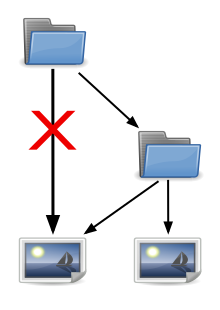
Over-categorization is placing a file, category or other page in several levels of the same branch in the category tree. The general rule is always place an image in the most specific categories, and not in the levels above those. Exceptions to this rule are explained in the section below.
Example: An image needing to be categorized shows a yellow circle. This image should be placed in Category:Yellow circles. If it is also placed in Category:Circles, it is over-categorized. We already know that it's a circle, because all yellow circles are circles. Therefore, Category:Circles is redundant. Template:Uw-overcat can be used to advise users of this.
This applies to most files: As mentioned under the adjacent illustration, files in Category:Black and white photographs of the Eiffel Tower should not also be in Category:Paris, files in Category:Albert Einstein should not be in Category:Physicists from Germany and so on.
Why over-categorization is a problem
It's often assumed that the more categories an image is in, the easier it will be to find it. Another example: By that logic, every image showing a man should be in Category:Men, because even if you know nothing more about the person you're looking for than that he is a man, you'll be able to find it. The result is that the top category fills up, making it necessary to go through hundreds, or in this case more likely thousands of images to find the one you want. You probably won't find what you're looking for, and what's more, those who are looking for a generic picture of a man to illustrate an article like en:Man will find that they've drowned out among the movie stars, scientists and politicians.
On lower levels, the problem becomes less acute, since the number of images will be smaller — they can still easily reach into the hundreds, though. But there is still a problem: Let's go back to Einstein. I know that he's a physicist, so I'll look in the Category:Physicists category. I find an image of Einstein among the hundreds of images of other physicists, which I'm not too happy with, but it's the only one there. Since there was an image there, I assume that there are no more hidden elsewhere, rather than look further in Category:Physicists from Germany and thus find Category:Albert Einstein where there might be a better one. So over-categorization has led to two problems: The top category is cluttered, and users will stop looking for the most relevant category since they've reached one that has a relevant image.
Improper categorization of categories is a cause of over-categorization
Strange as it may sound, under-categorization can be a cause of over-categorization. When a category itself is not properly categorized, it can lead users to over-categorize files belonging in that category. An example of this: Category:Eivør Pálsdóttir was categorized only in Category:People by name. A user categorizing an image of her might then be tempted to also place the image in Category:Female vocalists from the Faroe Islands. The correct solution is to place the image only in Category:Eivør Pálsdóttir and to make that category a subcategory of Category:Female vocalists from the Faroe Islands. At that point, however, any images that were already placed into both categories become overcategorized and need to be manually removed from the parent category.
A related problem is erroneous categorization. Notting Hill is a district within the borough of Kensington and Chelsea in London. When it was created, Category:Notting Hill was placed directly in Category:London instead of in the Category:Royal Borough of Kensington and Chelsea subcategory, where it should have been placed. A user categorizing an image of Notting Hill might then be tempted to place it both in Category:Notting Hill and in Category:Royal Borough of Kensington and Chelsea. Instead, each image should be placed only in the most specific categories, and those categories should in turn be placed in their most specific categories.
When you encounter improperly categorized categories, please place them in the appropriate parent categories if you are able to do so. That will not only help avoid over-categorization, but it will also make it easier to move through the category tree.
Exception for images with more categorized subjects
A file that depicts only one relevant subject should not be over-categorized. Where a file depicts additional relevant subjects, and the additional subjects do not have their own subcategories, consideration can be given to temporarily categorizing the image in both the subcategory and the parent category.
For example, this situation might arise in the case of a photograph of three politicians, one of whom is Angela Merkel (who has her own Commons category), with two other politicians who do not yet have their own categories. While the image would undoubtedly be categorized in Category:Angela Merkel or one of its subcategories, it would typically be considered to be over-categorization to also include it in Category:Politicians of Germany. Users would, however, be unlikely to search for the two other politicians in the Merkel category. Ideally, we would create specific subcategories for the two other politicians (where warranted), or find other relevant subcategories (e.g. Category:Politicians of Bavaria or Category:Members of the FDP, etc.), that would enable us to avoid over-categorization. In some circumstances, however, we may need to temporarily categorize the image in Category:Politicians of Germany where other appropriate subcategories do not yet exist.
Countries may be categorized as part of multiple overlapping categories. For example, Category:India is in Category:Countries of South Asia as well as Category:Countries of Asia.
Also user categories are exempted of over-categorization as those are not visible to most viewers, and project users include them for many different purposes like sorting, stats, filling values for userboxes, etc.
How to categorize: guidance by topic
For some categories, there is special guidance on how best to sort content within that category. This guidance can be found in a category scheme or a Commons project for your topic. There is also some categorizing information in this section and sometimes there is guidance at the top of the category's page, in the Category namespace. So, for instance, some guidance on categorizing content depicting people is at the top of Category:People, and some is in the section People below.
Structures
Content depicting Structures, e.g. Buildings and Tunnels, can be classified like this:
Structure Category. First check if there is already a Category for this specific structure.
- If yes: put it in there.
- If no: If you have more than two pictures: create a new Category, named after the structure. For example Category:Rheinbrücke Emmerich. Use the common name, not necessarily the English one.
Then you categorize the category (NOT each single picture!) under the following possibilities:
- Location: see Category:Structures by country, for example: Category:Structures in Germany
- Function: see Category:Structures by function, for example: Category:Bridges
- Type / construction: see Category:Structures by type
- Material: see Category:Structures by material for example Category:Concrete structures
- Engineer: see Category:Structural engineers for example: Category:John A. Roebling
- Architect: see Category:Architects for example: Category:Norman Foster
Afterwards, categorize the image by the way the structure is depicted, such as:
- Painting or drawing: see Category:Paintings of structures or Category:Drawings of structures
- Postcard: see Category:Postcards of structures
- By view or point of view, see Category:Structures by view, with subcategories such as Category:Structures viewed from above, etc.
Also consider the part and the context visible:
- For parts, see categories such as Category:Bridge elements, Category:Tunnel portals, Category:Interiors of towers
- For context, see categories such as Category:People with structures, Category:Trains on bridges
People
Content depicting people should be put in categories which describe them, such as Category:Economists from the United States. Start exploring at Category:People.
Please see Commons:Suggested category scheme for people for details on how to name and organize these categories.
Landscapes, outdoor views
Content depicting a given subject from a common vantage point are grouped in Views of Subject from Viewpoint categories such as Views of Cathedral of Seville from the Giralda. Such categories should be subcategories of both the subject's category (Cathedral of Seville in this example) and the viewpoint's category (Giralda in this example).
In this example, the Views of Cathedral of Seville from the Giralda category is not placed directly in the subject and viewpoint categories, but in Views of the Cathedral of Seville and Views from Giralda. Such intermediate categories are often necessary to create structure and avoid over-categorization, particularly for views of a city from a vantage point located within the city. For example, Views of Rome from the Pincio needs the intermediate category Views of Rome to avoid placing it directly in Rome, which would constitute over-categorization.
Texts
Texts, such as scans of books, should normally have a category for each version of the scan and each edition of the text. Thus a book published in three separate editions would have a parent category for the book, three subcategories for each text, and further subcategories for the text as a jpeg, a DjVu, etc., assuming each version had actually been uploaded. (Categories would not be created for editions not held on Commons.) This is particularly important for files in formats other than DjVu and PDF, where the category is the only practical means of keeping the scans together; see eg. Category:The Chronicles of England, Scotland and Ireland, Holinshed, 1587 which contains 2857 jpeg images of page scans.
GLAMs
For categorization issues related to mass content donations from GLAMs (Galleries, Libraries, Archives & Museums), please see Commons:Guide to batch uploading#Categories.
Categorization workflow
Currently, a bot checks if newly uploaded files are categorized in topical categories and attempts to categorize files that are not. Before 17 June 2015, CategorizationBot was responsible for this job. As of June 2019, SteinsplitterBot occasionally checks for uncategorized files. The workflow is the following:
- User uploads a new file and adds categories (or not).
- A bot checks if the file is categorized.
- File is already categorized => ok
- File is not categorized => the bot tags the file for Category:Media needing categories. Today's files are in Category:Media needing categories as of 18 July 2023
- Users categorize files further (e.g. category diffusion below)
Other, if manual, categorization workflows are possible :
- Category filling: Use appropriate keywords in the search engine to find the files that should be in a given category, and put them there.
- Category diffusing: Go to Category:Categories requiring diffusion, select a crowded category, create appropriate subcategories if needed, and move the files to the subcategories. Gadgets like Cat-a-lot and HotCat can help.
Categories marked with "HIDDENCAT"
Many non-topical categories are marked with __HIDDENCAT__ or {{Hiddencat}} on the category page. For example, see Category:PD NASA in edit mode.
While categories are generally visible on every page, categories marked __HIDDENCAT__ are only visible:
- on the edit screen: at the end of the screen, below the edit box
- on category pages:
- on subcategories to the hidden category: in the normal location, but on a separate line with a smaller typeface and the label "Hidden categories."
- on parent categories: in the same way as other categories
- on file description pages and gallery pages: for logged-in users who have selected to "Show hidden categories" in their appearance preferences. This is activated for all newly registered users.
This feature is generally used for template-based categories, such as license tag based categories. For example, placing {{PD-old-100}} on a file description page adds the file to Category:Author died more than 100 years ago public domain images, which is marked with __HIDDENCAT__.
For more details, see the help section on hidden categories for Mediawiki (the software that Commons uses).
Templates for categories
Some templates are designed for use on category pages - see Category:Category namespace templates. If the category is linked to a Wikidata entry, then you can use:
which displays a summary of the topic's information that is available on Wikidata, and also auto-adds birth/death/name/monument ID categories.
Some of the more commonly used ones are Category:Category header templates such as:
- {{Category TOC}} and {{LargeCategoryTOC}} - to provide a table of contents for very large categories with many subcategories
- {{ImageTOC}} and {{FileCategoryTOC}} - to provide a table of contents for large categories with many files and few subcategories
- {{Image template notice}} and {{Autocat}} - for maintenance categories populated by a specific template.
- {{Global maintenance category}} and {{Local maintenance category}}
- {{MetaCat}} - for categories which should only contain other categories
- {{By country category}}, {{By language category}}, {{By century category}} - for specific types of meta category
- {{CatDiffuse}} (temporary) and {{Categorise}} (permanent) - for large categories which need maintenance to move files into subcategories
- {{Category tree}}
Tools
- Gadgets enabled through the user preferences
- Cat-a-lot: A tool that helps with moving multiple files between categories or adding categories to search results. [documentation / talk]
- HotCat: d Easily add / remove / change a category on a page, with name suggestions. [documentation / example / talk]
- Gallery Details: Adds a link in the toolbox to display galleries and categories (and Newimages and Search result pages) with extensive details from file description pages and links to easily mark an image without source, etc. If Pretty log is activated, it also works on Log pages. [documentation / talk]
- Place categories above content, but below image on file description pages. Modifies the placement of categories on the user interface.
- Add a link to category pages to search for the category name with the option "-incategory". This excludes files already in the category (doesn't work if the category was added by a template). [talk]
- Toollabs / toolserver tools
- PetScan – this new version has other features
- English vCat – plots categories trees. For example https://tools.wmflabs.org/vcat/render?wiki=commonswiki&category=Water%20wells generates graph for parent categories of Category:Water wells
- Database reports and special pages
- Categories that are their own parent categories
- Alphabetic lists of categories with files or other pages in them – including nonexistent categories
- Category tree
- Unused categories – including categories redirected with {{Category redirect}}
- Uncategorized categories
- Bookmarklets
- Scripts, software, etc.
- AutoWikiBrowser (for access: checkpage)
- pywikipediabot category.py (for access: request page)
- Degrandparent – a tool to remove files from a category if they are also in one or more of its subcategories.
- Bots
- SieBot – renames or adds categories. See documentation – requests.
- EuseBot – adds additional parent categories to categories (and galleries) depending on which category an article in English Wikipedia is in. For requests.
- RussBot – clears Non-empty category redirects
- CategorizationBot – adds uncategorized images into Media needing categories – notifies uploaders, and attempts to categorize images (Media needing category review)
- Requests for work to be done
